This chapter introduces most of the useful features of KStars, in the form of a guided tour.
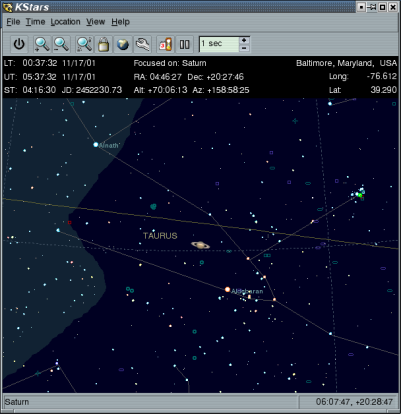
In the above screenshot, you can see the sky display centered on the constellation Taurus. Stars are displayed with realistic colors and relative brightnesses. The brightest stars have their names labeled (e.g., Aldebaran). Saturn is visible near the center, and there are a couple dozen deep-sky objects (shown as colored symbols) throughout the region. Above the sky display, there is an information panel displaying the current time and date (left), the coordinates of the screen center (middle), and the current geographic location (right). There is a tool bar and a menu bar above the information panel. There is a status bar at the bottom of the window, which displays the name of any object you click on, and the sky coordinates of the mouse cursor.
The first thing to do is to set the geographic location. By default, KStars assumes you are in Greenwich, UK (home of the Royal Observatory, where longitude=0 is defined). Since you are probably somewhere else, you'll want to change this.
Open the Set Location window by selecting Geographic... from the Location menu, or by pressing the Globe icon in the toolbar.
Here is a screenshot of the Set Location window:
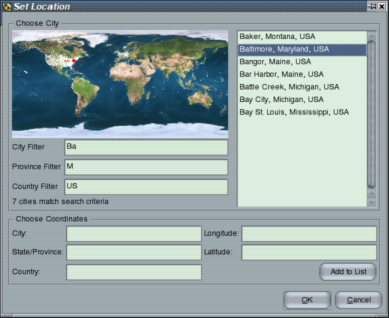
In the upper right, there is a list of over 2000 predefined cities. You set your location by highlighting a city from this list. If your town is not in the list, you can simply choose the nearest town to you. Each city is represented in the world map as a small dot, and when a city is highlighted in the list, a red crosshairs appears on its location in the map.
It isn't practical to scroll through the full list of 2000 locations, looking for a specific city. To make searches easier, the list can be filtered by entering text in the boxes below the map. For example, in the screenshot, the text “Ba” appears in the City Filter box, while “M” has been entered in the Province Filter box, and “US” is in the Country Filter box. Note that all of the cities displayed in the list have city, province, and country names that begin with the entered filter strings, and that the message below the filter boxes indicates that 7 cities are matched by the filters.
The list can also be filtered by location in the map. Clicking anywhere in the world map will show only those cities within two degrees of the clicked location. At this time, you can search by name, or by location, but not both at once. In other words, when you click on the map, the name filters are ignored, and vice versa.
If you want to use the exact coordinates of your location, or if there is no predefined city near your location, you can manually define a new location using the edit boxes at the bottom of the window. You must fill in each of these boxes (except State/Province, which is optional) before you can add the location to the list of known places. KStars will automatically load your custom locations in future sessions. Please note, at this point, the only way to remove a custom location is to remove the appropriate line from the file ~/.kde/share/apps/kstars/mycities.dat.
